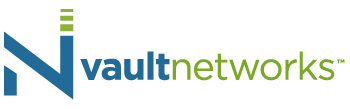Building a virtual environment is a great way to enhance productivity from existing server infrastructure. There are several ways that virtual environments can be built – Xen by Citrix and VMWare’s ESX are very popular, and for the first part of this series we will be focusing on using ESX, followed by Xen in part 2. The two solutions both perform the same task at the end of the day – they act as a hypervisor layer to deploy virtual servers, so they act as the heart of any real virtual environment. The primary requirement for the hypervisor software is to have multiple cores and a decent amount of RAM so that all of the desired VMs can be powered. Technically ESX will work with 2 cores and 4 GB of RAM, but that’s not a very large amount of resources, so at least double of each should be in place.
Once the free version of ESX is installed, there are 3 ways to build virtual servers, also called virtual machines (VMs). You can use the VMWare vCenter Converter to transfer existing servers into VMs, build VMs from scratch by specifying the desired specifications for the new virtual server, or you can import a template from the VMWare Solution Exchange. The free edition also locks created VMs to a cap of 8 vCPUs per virtual machine, so this is an important restriction to keep in mind. Also note that a client terminal with the vSphere client installed (not the hypervisor host) needs to be used to access the environment to manage VMWare.
Once you are logged into the vSphere client via the web or intranet, the existing VMs can be viewed on the left-hand side of the screen, with additional information available in the center of the browser. Drilling down to a specific VM will show assigned IPs and other specifications, the OS of said VM, and even the ability to launch a console for the server. A search function exists as well to search the inventory of VMs, as well as to check if any are out of date or have any other factors that you might wish to look into.
Of course, to search for VMs, a VM needs to exist! To create the first VM, right-click one of the parent objects in the VM section (ex. Datacenter) and select ‘Create a new virtual machine’. From there, prompts will be in place to determine the specifications of the VM, and once complete the machine can be launched. In addition to creating the VM, it can also be cloned or converted into a template to build identical machinesn
At an extremely basic level, these are the primary functions of the software – VMs have been created, launched and managed from a single pane of glass. But there is significantly more that can be done with VMWare by using tools such as vShield for security, IT Business Management Suite for billing, and vCenter to really expand the management capabilities that exist within VMWare. The majority of these are paid add-ons to the free ESX solution, so be sure to evaluate ESX to make sure that it is the desired hypervisor for your virtual or cloud environment. Of course, many VMWare products have trials in place, so they can be tested as well.
A ESX hypervisor can very easily be the heart of a private cloud offering, or even a public IaaS cloud offering. VMWare can be expanded at the hardware level by clustering physical servers and introducing SAN storage to build a really [powerful cloud environment. Vault Networks can work with you in procuring that hardware to collocate in our data center, where you can leverage our optimized network to obtain the lowest possible latency with the least packet loss and jitter, as well as our advanced N+1 infrastructure designed to provide maximum uptime. If you are interested in developing a virtual or cloud environment and leveraging our data center to ensure maximum uptime for your VMWare solution, reach out to us by calling (305) 735-8098 option 2 or by emailing sales@vaultnetworks.com.